- June 14, 2019
- Posted by: admin
- Category: Technology
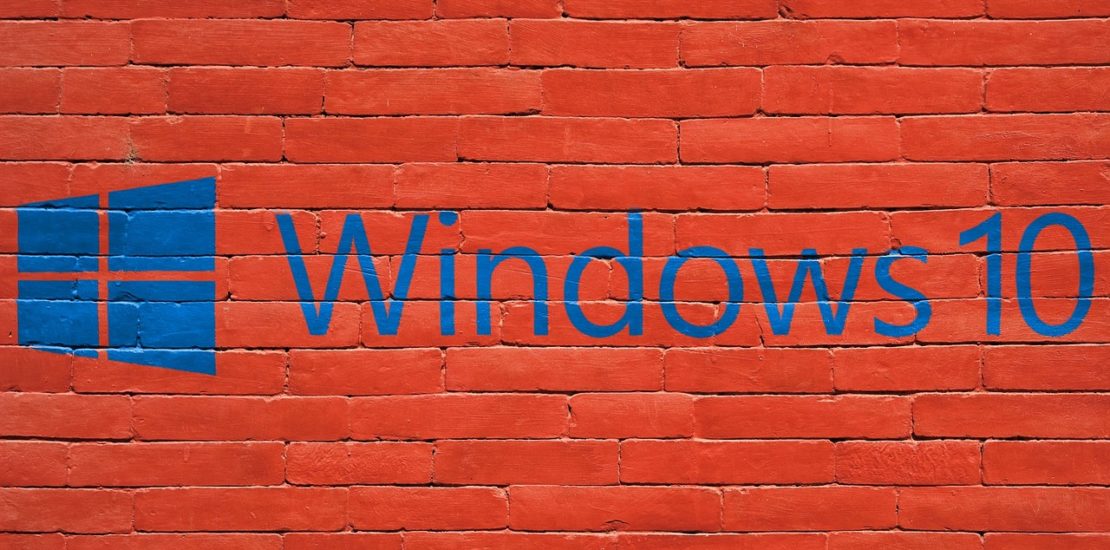
Windows 10, Microsoft’s new operating system, is due to arrive at the end of the month. Should you upgrade from your current system? To answer that question, my staff and I here at IMC have been testing the beta version of Windows 10 for 3 months now. Here are 10 features of Windows 10 that you can look forward to using:
1. Say Hello To Your New Virtual Assistant
Those of us who’ve taken advantage of voice activated commands on our mobile phones (like Siri for the iPhone) will be pleased to find that Windows 10 includes its own virtual assistant, Cortana. Assuming you have a microphone on your device (most laptops ship with one built in), you can give Cortana simple commands similar to the options on Android and iOS. Questions like “Cortana. what’s on my schedule tomorrow?” or “What was the score of the Yankees game last night?” will automatically pull up the answer in the appropriate program.
2. Get Organized With Virtual Desktops
Have you ever found yourself in the following predicament? You’re diligently engrossed in an important project with 10 applications spread across all 3 of your monitors, when a reminder pops up for a financial meeting in 15 minutes. Suddenly you have 3 spreadsheets, 2 PDFs, and your Skype app to open as well. Faced with this situation, I would usually close the project screens, clear the desktop, and then open the applications I needed for the financial meeting. Windows 10 addresses this scenario with virtual desktops. Opening a brand new virtual desktop effectively hides all of the applications you had opened for your project. Once the meeting is over you can tab back to the original desktop and resume your work without trying to remember which applications and files to reopen. This also means that if you’re a Final Four fan or a Candy Crush addict, you can keep your work desktop and play desktop separate and quickly switch between them when the boss shows up (but shame on you if you do!)
3. Task View
This feature shrinks all of your open applications to fit on your screen and allows you to choose the application you want to activate based on a much larger screen shot than the thumbnails in the task bar. How does this work in a real life scenario? If you had multiple web browser windows opened to multiple websites in Windows 7, you either alt-tabbed through icons of each application or squinted to see which browser was which website from the thumbnail in the task bar. But now, task view displays your open applications across the entire screen and makes them as large as the space will allow.
4. It’s Not Windows 8!
We work with a lot of clients, and almost none of them like Windows 8. In fact, we sometimes downgrade users to Windows 7 because people prefer the older user interface.
5. In Fact, It’s TWO Better.
6. The Start Menu Is Back
The number one complaint people had about Windows 8 is that the familiar “Start” button disappeared. With Windows 10, the start button is back where it belongs. It’s no longer labelled as the start menu, but the core functionality that we are all comfortable with has returned. If you’ve gotten accustomed to the Windows 8 tile format, that’s there as well. The interface has been made more customizable to allow the same operating system to work on both touch screen and non-touch screen hardware.
7. The Windows Explorer Up Arrow
If you skipped Windows 8 (and judging by the numbers, you did), then you missed out on the reintroduction of the Windows Explorer up arrow that was eliminated in Windows 7. Basically when you’re were browsing folders in Windows 7, you could hit the back button to look at folders you had previously selected, but you couldn’t move up to the parent folder unless you had been there previously during your browsing session. The reinstated up arrow allows you to navigate the hierarchy of your folder structure. This was a welcome addition to Windows 8 and is included in Windows 10 as well.
8. New Display Options Bring Your Work Into Focus
Previous versions of Windows had the option to enlarge the font size for those of us who lack 20/20 vision. In theory this would make your applications easier to read, but in practice it often conflicted with the layout. For example, I know with accounting software running on Windows 7, I had 3 choices:
- Lower the resolution. (On my brand new 42 inch LED monitor? Hell no!)
- Increase the font size and lose some of the buttons and data off the screen. (Did I really need to see “Accounts Payable” anyway?)
- Move closer to the screen.
Windows 10 has a zoom slider in display properties that does a nice job of making the text more legible without lowering resolution or breaking my applications.
9. Video Games, Anyone?
The improvements in gaming on Windows 10 are a list unto themselves. Here are some highlights: DirectX 12 will ship with Windows 10 and promises up to 50% better performance from the same hardware along with cross-platform gaming. PC and Xbox One console users will be able to play each other in online games and presumably settle the longstanding argument, PC vs. Console. Finally, and to me most impressively, you will have the option of streaming your Xbox One games on your PC. (That virtual desktop feature will come in handy!)
10. It’s Free!
Windows 10 is a free upgrade — assuming you already have a licensed copy of Windows 7 or 8. For those still on Windows XP or earlier, first of all: What?!? Second, if you don’t qualify for the upgrade, you can purchase a copy of Windows 10 for $119 for home users and $199 for professional users.
One note of caution: be sure to look closely at the release documentation coming from Microsoft. They made a point of saying that the upgrade to Windows 10 was free… for a year. Expect to pay something for security updates once those 12 months are up. Also keep in mind that Windows 10 does not install a path to revert to your previous operating system. Economically cautious users may want to retain their legacy Windows until this issue is clarified.
Posted by Craig Becker, Managing Partner at IMC

